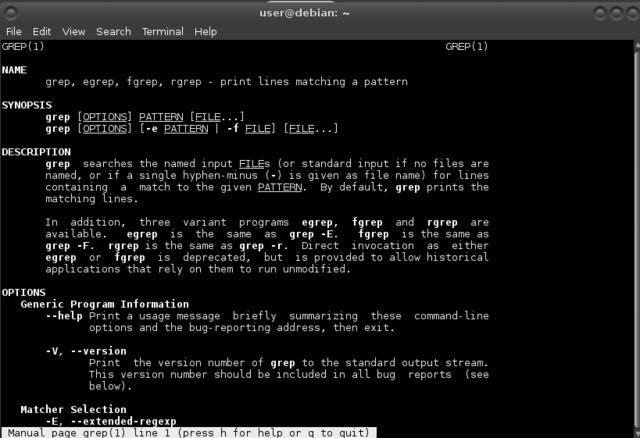Difference between revisions of "Kinky linux command-line"
From Gender and Tech Resources
m |
m (→Command Line Culture (CLIC)) (Tag: VisualEditor) |
||
| Line 3: | Line 3: | ||
[[File:Kinkypinguins.png|400px|thumb|right|Farceof the Pinguins: A mockumentary that illuminates penguin survival and mating rituals, as well as one bird's search for love while on a 70-mile trek with his hedonistic buddies http://www.imdb.com/title/tt0488539/]] | [[File:Kinkypinguins.png|400px|thumb|right|Farceof the Pinguins: A mockumentary that illuminates penguin survival and mating rituals, as well as one bird's search for love while on a 70-mile trek with his hedonistic buddies http://www.imdb.com/title/tt0488539/]] | ||
| − | == Command Line Culture ( | + | == Command Line Culture (CLC) == |
| − | Some people use a Command Line Interface (CLI) extensively, and like it more than a GUI. After a ten-step program, they will admit something like, "I am a command line junkie, I like it far better than pointing and clicking. I have become | + | Some people use a Command Line Interface (CLI) extensively, and like it more than a GUI. After a ten-step program, they will admit something like, "I am a command line junkie, I like it far better than pointing and clicking. I have become addicted to the bash command, and the basic linux utilities. I find myself installing the basic GNU tools on any system I use. Heck I even installed cygnus-win on my windows gaming box. Mmmm... Command completion... Tasty!" |
A only somewhat more sane version of that seems to be running a GUI and a command line at the same time and switching between the two depending on what needs doing. Usually things can be done faster with the command line, but there are situations, such as doing something with multiple directories, when a GUI is more efficient. | A only somewhat more sane version of that seems to be running a GUI and a command line at the same time and switching between the two depending on what needs doing. Usually things can be done faster with the command line, but there are situations, such as doing something with multiple directories, when a GUI is more efficient. | ||
Revision as of 17:36, 8 July 2015
Graphical user interfaces (GUIs) are helpful for many tasks, but they box you in in the tasks the designer designed the GUI for. This is true to a certain extent for the command-line too, as it relies on the commands available. Still, some commands are so basic (close to the kernel), and come with many flags and options, or can be built on easily and be combined with other commands in shell scripts, that knowing the command-line and shell scripting is well worth the effort.

Contents
Command Line Culture (CLC)
Some people use a Command Line Interface (CLI) extensively, and like it more than a GUI. After a ten-step program, they will admit something like, "I am a command line junkie, I like it far better than pointing and clicking. I have become addicted to the bash command, and the basic linux utilities. I find myself installing the basic GNU tools on any system I use. Heck I even installed cygnus-win on my windows gaming box. Mmmm... Command completion... Tasty!"
A only somewhat more sane version of that seems to be running a GUI and a command line at the same time and switching between the two depending on what needs doing. Usually things can be done faster with the command line, but there are situations, such as doing something with multiple directories, when a GUI is more efficient.
$ cd /insanely/long/directory/path/and/you/thought/you/were/there/yet/but/no/muhhahahaaa/aaaaah
Typing that tends to waste time, even when using that yummy command completion. When doing that same thing regularly with the GUI, that may get annoying too and scripting ensues. Goodbye ten step plan. :D
Since bodies and machines are often seen in opposition, I suggest that they are better perceived complementary in nature rather than antagonistic. For people who have never worked with command line computing on a standard *nix machine, – especially for people who are already conditioned to point and click methods cultivated by GUIs such as Windows OS or Mac OS – this involves sensitising procedures, (i.e. like one may endure with any new instrumental skill acquisition) for the operation of code as a series of interrelated programs. I will discuss how using the command line interface may be seen to possibly co-constitute one another in everyday life, operating as fields of embodied reflection. [1]
A lof of commands in linux are named as an abbreviation of a word or words describing them. This makes it easier to remember them.
Getting started
Bash shells come with a very useful utility called man, short for manual files or manual pages. It gives a standardised format for documenting the purpose and usage of most of the utilities, libraries, and system calls https://www.kernel.org/doc/man-pages/. For documentation other than man pages, see the Linux Documentation Project site http://www.tldp.org/.
The manual pages are a set of pages that explain every command available on your system including what they do, the specifics of how you run them and what command line arguments they accept. They are fairly consistent in their structure so you can easily get the hang of it. Start up a console or terminal and invoke the manual pages with the following command:
$ man [command]
For example:
$ man grep
Everything is a file
Everything in linux can be viewed as a file:
- regular files are documents, images, archives, recordings, directories (just a file containing names of other files) …
- (character and block) device files give you access to hardware components
- named pipes and sockets give access points for processes to communicate with each other
- (hard and soft) links make a file accessible from different locations
With pwd (present working directory) you can see your location in the file structure.
$ pwd /home/user $
With ls () you can see what is in a location:
$ ls [options] [location]
For example:
$ ls -l /home/user total 20 drwxr-xr-x 2 user user 4096 Jun 17 14:39 Desktop drwxr-xr-x 2 user user 4096 Jul 2 00:45 Documents drwxr-xr-x 4 user user 4096 Jul 2 00:46 Pictures
The result lines explained
- The first character on a result line indicates whether it is a normal file (-) or a directory (d).
- The next 9 characters are permissions for the file or directory. More on that in file permissions below.
- A character representing the number of blocks.
- The field following that is the owner of the file or directory (user in this case).
- The group the file or directory belongs to (user)
- File size
- File modification time
- Name of the file or directory
For more explanation on and examples of using ls do:
$ man ls
When referring to either a file or directory on the command line, like with /home/user in the ls example, we are referring to a path, a description of a route to get to a particular file or directory on the system. The linux file system is a hierarchical with at the very top of the structure a directory called the root directory denoted by a single slash ( / ). It has subdirectories and the subdirectories have subdirectories and so on. Files may reside in any of these directories.
Paths can be absolute or relative:
- Absolute paths specify a location (file or directory) in relation to the root directory and begin with a /
- Relative paths specify a location (file or directory) in relation to where you currently are in the system and do not begin with a /
More building blocks:
- ~ (tilde), a shortcut for your home directory. For example /home/user/Pictures and ~/Pictures both refer to the Pictures folder in the home directory of user.
- . (dot), a reference to your current directory. For example, ./Pictures refers to the same directory.
- .. (dotdot), a reference to the parent directory. You can use this several times in a path to keep going up the hierarchy. If you are in the location the path /home/user refers to, you could run the command ls ../../ and this would return a listing of the root directory.
In order to move around in the system you can use a command called cd (change directory):
$ cd [location]
Typing out these paths can become tedious. Not to mention my typos. Yessss. Tab Completion. When you start typing a path and hit the Tab key on your keyboard at any time you will invoke an auto complete action. If nothing happens then that means there are several possibilities. If you hit Tab again it will show you those possibilities. You can continue typing and hit Tab again and it will again try to auto complete for you.
File manipulation
From the command line, there are many ways to create, find and list different types of files. You can determine the type of a file with the file command:
$ file privatelyinvestigating.wordpress.2015-05-02.xml privatelyinvestigating.wordpress.2015-05-02.xml: XML document text
Input/Output redirection
I/O redirection is one of the easiest things to master. It allows for combining different utilities effectively. For example, you may want to search through the output from nmap or tcpdump or a key-logger by feeding its output to another file or program for further analysis.
Regular expressions
Network connections
Process management (job control)
Shell scripting
Network connections
Reconnaissance
Reverse engineering
Network exploitation and monitoring
- ↑ Linux for Theatre Makers: Embodiment and *nix modus operandi http://networkcultures.org/blog/2007/04/23/linux-for-theatre-makers-embodiment-and-nix-modus-operandi/